A quick and easy guide to making Google your web browser's home page

Google's search engine is hands down the most effective one out there. Millions of people use it every day, for an even larger number of purposes. For that reason, many people like to have the Google search engine as their web browser's home page. Every web browser is different, and this process can be confusing. The purpose of this lens is to help make it a little easier.
Internet Explorer
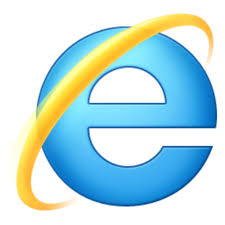.jpg) Internet Explorer is one of the most commonly used web browsers, and comes standard on Windows computers. To change your home page to the Google search page (or to another page of your choice, just follow these simple steps:
Internet Explorer is one of the most commonly used web browsers, and comes standard on Windows computers. To change your home page to the Google search page (or to another page of your choice, just follow these simple steps:1. Start Internet Explorer
2. Under the Tools menu, select Internet Options
3. Click on the tab labeled General
4. In the box provided enter http://www.google.com (or the address of another page, if you prefer)
You may need to restart your browser for the changes to take effect. You have now made it simpler and easier to use the Google search engine.
Mozilla Firefox
.jpg) Mozilla Firefox has one of the slickest and easiest methods for changing your homepage. To do so, simply grab the icon shown at the far left side of your address bar (a little white "g" in a blue square for Google), and drag it over to your Home button to the right of the address bar (with a little picture of a house). Drop the icon. A menu will appear asking you if you want to change your home page. ClickYes.
Mozilla Firefox has one of the slickest and easiest methods for changing your homepage. To do so, simply grab the icon shown at the far left side of your address bar (a little white "g" in a blue square for Google), and drag it over to your Home button to the right of the address bar (with a little picture of a house). Drop the icon. A menu will appear asking you if you want to change your home page. ClickYes.
To change your home page the old fashioned way, follow these steps:
1. Click on the Firefox menu
2. Select Preferences
3. Make sure the General panel is selected
4. Enter http://www.google.com (or preferred page) in the box labeled "Home Page"
Interestingly, Firefox allows you to have multiple home pages, which open in separate tabs when you start the program. To do this, open the desired pages in separate tabs, navigate to the General pane of the Preferencesmenu as described above, then click the button marked Use Current Pages.
1. Click on the Firefox menu
2. Select Preferences
3. Make sure the General panel is selected
4. Enter http://www.google.com (or preferred page) in the box labeled "Home Page"
Interestingly, Firefox allows you to have multiple home pages, which open in separate tabs when you start the program. To do this, open the desired pages in separate tabs, navigate to the General pane of the Preferencesmenu as described above, then click the button marked Use Current Pages.
Google Chrome
1. Click the drop down Customize and control Google Chrome menu in the top right of your page (it looks like 3 horizontal lines).
2. Click on Settings. The settings page will open in a new tab.
3. Under Appearance check the box marked Show Home Button
4. The web address of your current home page will appear. To change it, click Change
5. Enter the web address of your desired home page and click OK
2. Click on Settings. The settings page will open in a new tab.
3. Under Appearance check the box marked Show Home Button
4. The web address of your current home page will appear. To change it, click Change
5. Enter the web address of your desired home page and click OK

.jpg)
.jpg)



.jpg)

.jpg)


0 comments :
Post a Comment