How To Remove Thumbs.db in Windows 7
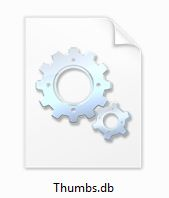 Whenever you view a folder containing pictures in Windows XP, a hidden system file called "Thumbs.db" is created. These files speed up the display of thumbnails whenever you return to that folder.These files can consume lots of space if you have several pictures on your computer. You can safely delete these files and can prevent them from being recreated by disabling the thumbnail cache.
Whenever you view a folder containing pictures in Windows XP, a hidden system file called "Thumbs.db" is created. These files speed up the display of thumbnails whenever you return to that folder.These files can consume lots of space if you have several pictures on your computer. You can safely delete these files and can prevent them from being recreated by disabling the thumbnail cache.There’s an easy way to prevent further Thumbs.db
- Ensure you’re logged in using an administrator account.
- Hit Win+R, type gpedit.msc in the Run window and click OK. The Local Group Policy Editor will be launched.
- Navigate through the tree to User Configuration > Administrative Templates > Windows Components > then either Windows Explorer (Windows Vista/7) or File Explorer (Windows 8).
- In the right-hand pane, double-click “Turn off the caching of thumbnails in hidden thumbs.db files”.
- Select Enabled (don’t make my mistake of choosing “Disabled” — you’re enabling the switching off of Thumbs.db. Not particularly intuitive, Microsoft!)
OK your way out and it’s job done — you’ll never be troubled by Thumbs.db files ever again!


.jpg)
.jpg)



.jpg)

.jpg)


0 comments :
Post a Comment